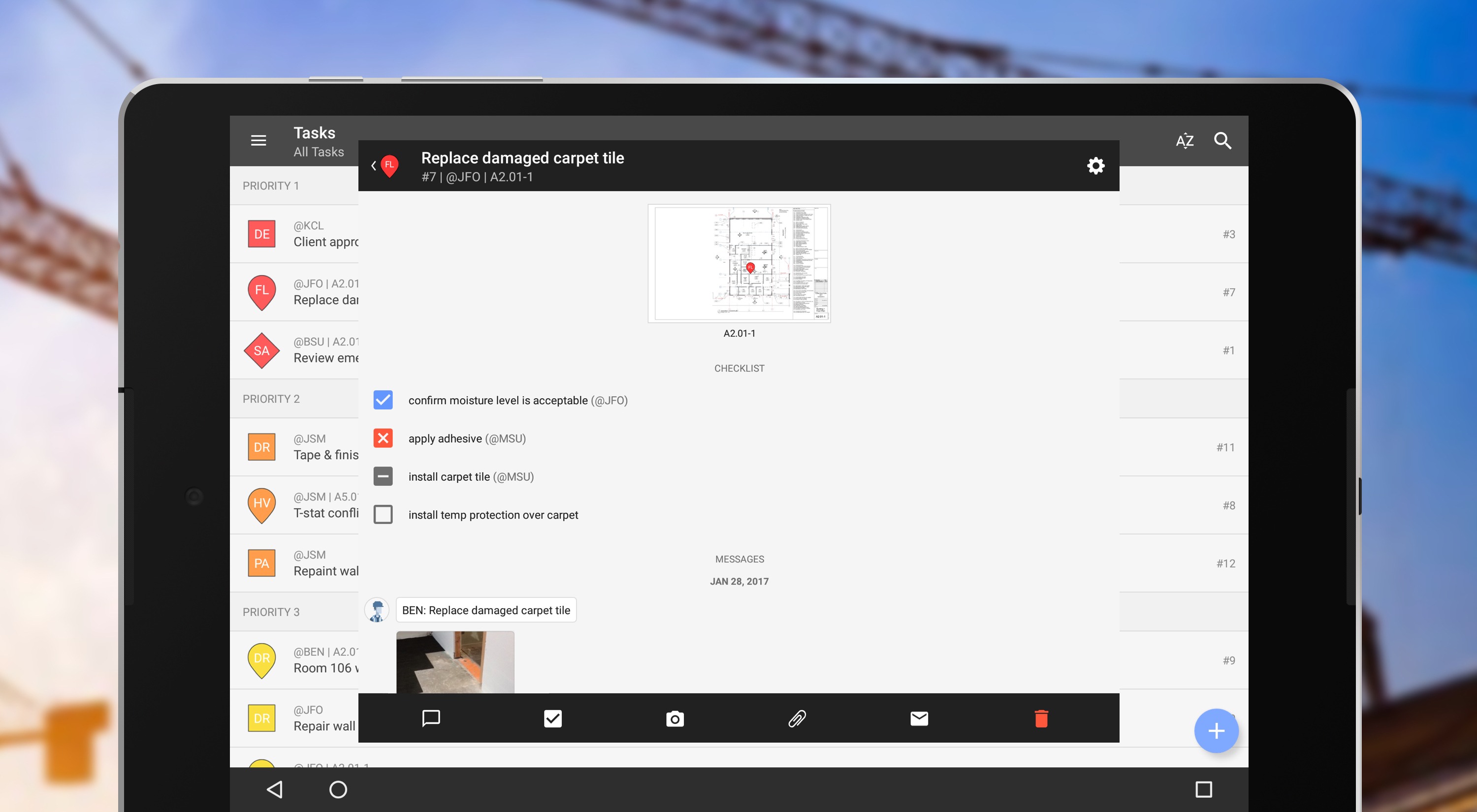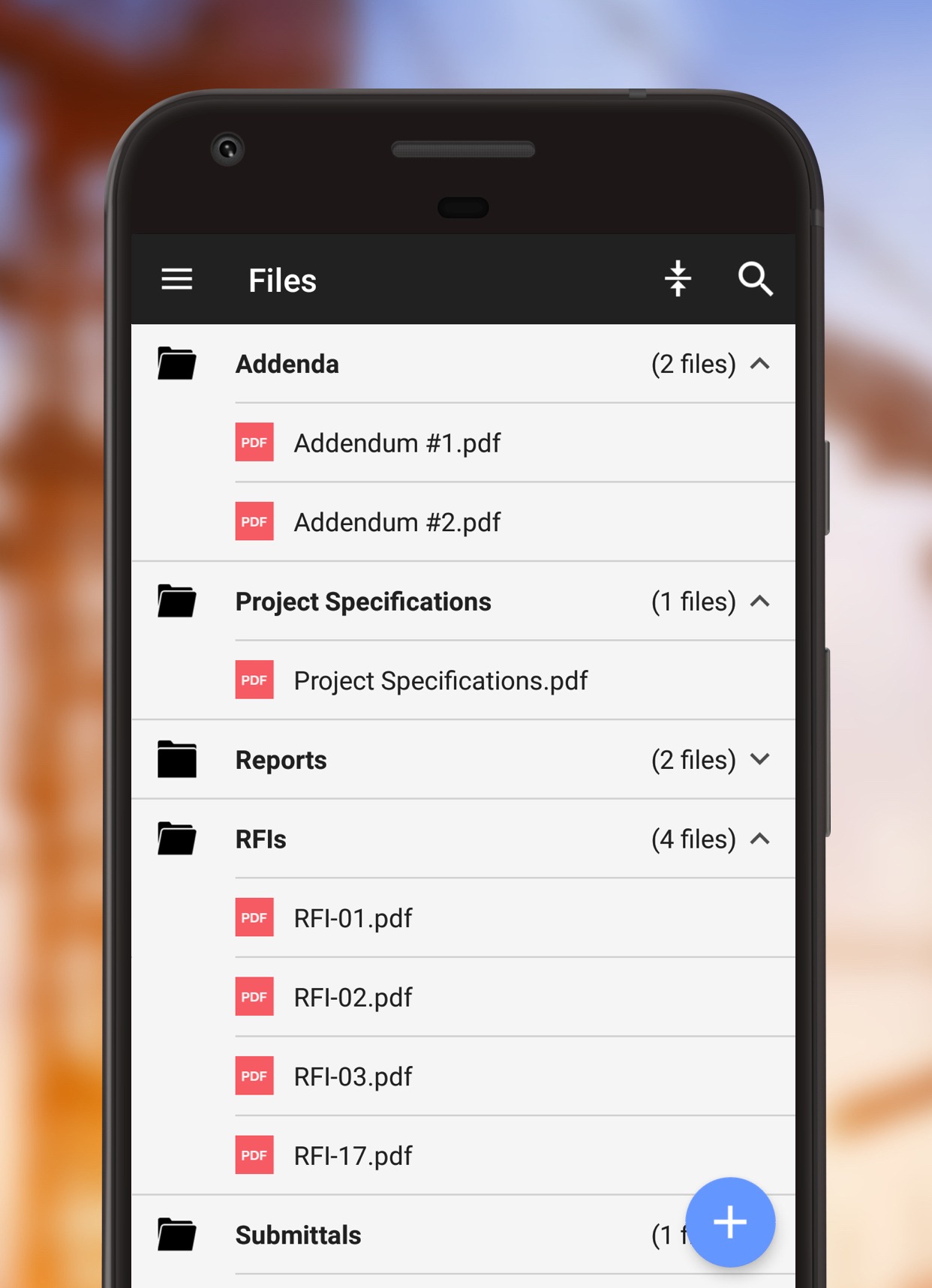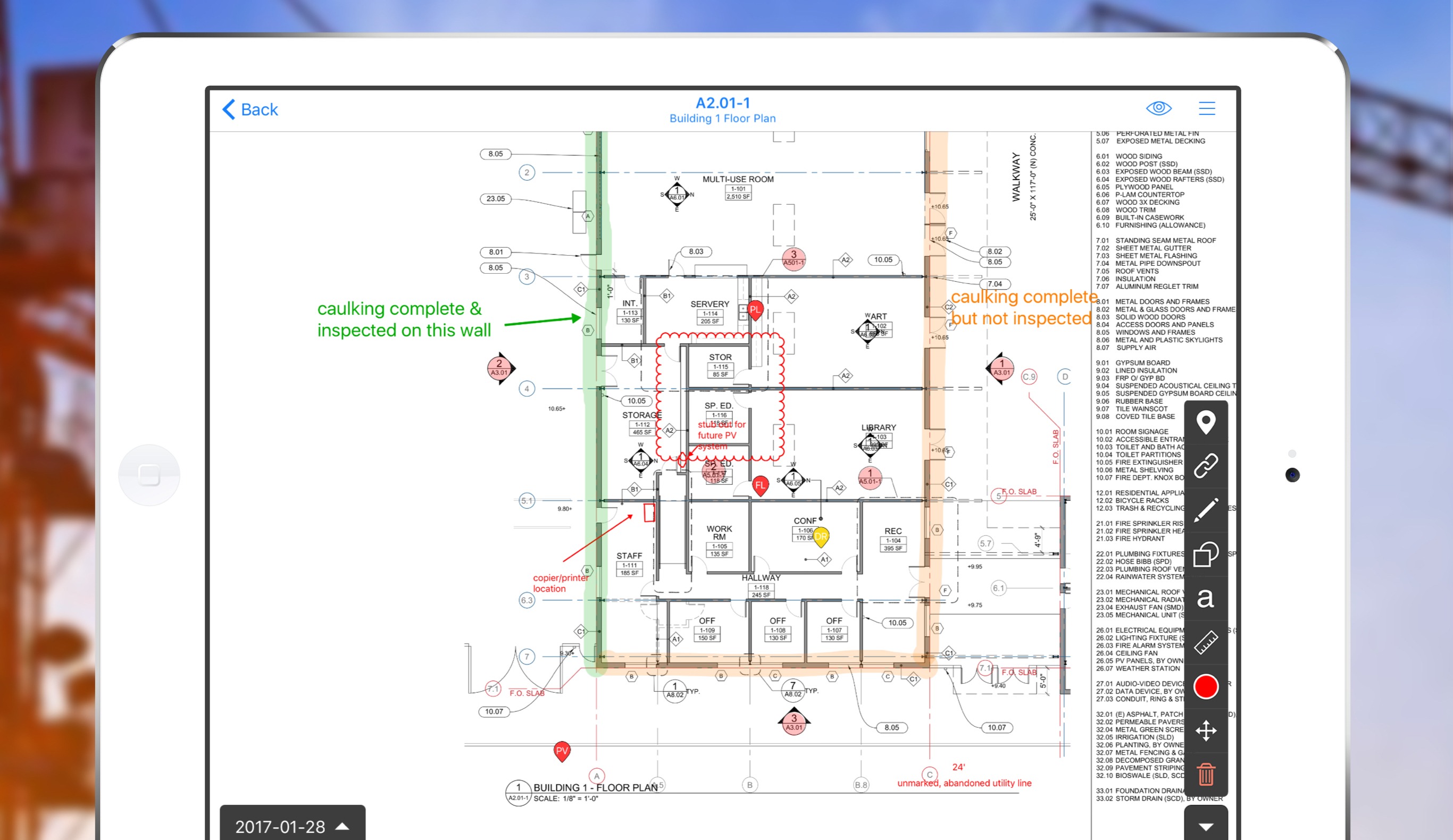There seems to be a mobile app for everything in the digital age, and this rings true for masonry and construction work. Using a mobile software will ideally reduce the amount of work being done, since managing a jobsite and crew can be an overwhelming task. The added pressure of paperwork and relaying information to everyone can make it feel downright impossible. Is there something out there to help get these tasks done without overworking? There are plenty of apps and software out there that can simplify onsite project management, and this month we’re featuring Fieldwire. We took some time out to put their software and smartphone app to the test to see how they held up.
Fieldwire is a construction management software and mobile app that provides projects with full blueprint management. This makes it easy for contractors in the field to view, share, and even edit the drawings. Using this app makes it easier for any team working out in the field to get and give the latest updates in real time.
Project plans can be viewed on the desktop or on mobile phones. Fieldwire optimizes as-built drawings so they’re on display immediately on mobile devices. The floor plan app works even when a member of the team is offline, keeping everyone up to date with the most current set of drawings.
Members of the team can markup, annotate, and attach photos directly to plans as new developments occur from the mobile app. Fieldwire understands every foreman and team member isn’t able to carry a tablet, which is why all the plans are optimized to fit the screen of whatever mobile device you carry. Once the project is completed, the as-built plans can be exported on computer in one click.
Tasks can be managed on both mobile phone and desktop, so the foreman or project manager can assign tasks while on the jobsite with ease. Web-to-app syncing helps keep everything up-to-date. Additionally users can schedule and prioritize tasks and assignments for each team member.
With Fieldwire, tracking man-hours and cost can be done easily. The foreman or project manager can make filling out each field a mandatory setting for every task in the project. Tasks can be imported with Fieldwire’s construction scheduling software by way of Excel. Once this is done, prioritizing, organizing and assigning jobs to employees can be done with ease.
Working with the Site
Once logged in, users are taken to the home page, compiled tabs sorted by names: projects, people, account, and tutorials. A list of projects is displayed with a “New Project” button below the respective tab. Projects can be selected and users are taken to that specific page for the plans, tasks, photos, files, people, graphs and settings.
The plans for any project can be uploaded from the Fieldwire website and accessed on the mobile app in just minutes. New folders can be created for each specific section or floor in mind. Each project has its own set of tasks that can be marked off and closed out once completed. Any team member can create tasks and mark the tasks as complete. Only those designated as an “Admin” can verify task completion.
The Tasks page displays a list of the various task sections: Due Today, Priorities 1-3, Completed, and Verified. Tasks can be assigned to one person, and then the user must select the priority that ranges from one through three to signify urgency. Categories and plans can be selected as well; this lets the employees to know which specific trade or area on the jobsite his or her task pertains to. Tags can also be created for each task, which makes searching for tasks simpler since users can sort by specific tags or priorities.
All tasks can have a designated start and end date, once the task gets near the due date the task will move from under the specified priority to the Due Today list. Upon completion of a task, the assignee can mark it as completed and only the Admin or manager can verify the task. Figuring out how to mark the task as completed was slightly confusing at first, however after a few attempts, right clicking and selecting complete was discovered.
The People tab allows users to manage all of the employees invited to the Fieldwire project, with the ability to change the permission level each employee is designated to have. This is done by using the drop down menu to the right of every name associated to the Admin account. Adding and removing users can also be done on this page, allowing the account owner the opportunity to add all the team members for specific projects and jobsites. This can be done easily with adding the name and email address of each person.
All team members can access the project plans and tasks when logged into their Fieldwire account. An employee can select all tasks, his or her own specific tasks, sort by deadlines or by specific categories that have been created by the Admin(s) on the account. Additionally, photos can be uploaded to show progress on the jobsite for everyone on the team to see, in the office or in the field.
Uploading files and photos can be done in every project. Users can go to the Photos or Files page and upload as many files or photos desired. The account owner or Admin of the project can add users to the project and set their account permission level as an Admin, Member, or Follower. Followers can see all plans and tasks assigned to them, but not the tasks of others; they also cannot markup plans. Members can see all tasks and are able to add photos and files, make notes on plans related to the project, and can mark off tasks once completed. Admins have total control over all project attributes.
Fieldwire provides three different graphs on the computer version: lifetime tasks, open tasks, and a graph of tasks that are in progress. Each graph has three subsections that give metrics on count, cost, and manpower. This gives the Admin or account owner insight on how much manpower is needed for each project, the cost of the project as production goes on, and a count of the number of tasks created, completed, and verified.
Account subscriptions can be managed in the Account tab, allowing users to upgrade to a paid plan that is perfect for every company’s needs. Lastly, the tutorials tab provides over a dozen helpful videos for users to explore and learn as needed.
Navigating the site initially seemed intimidating, however the tutorial videos proved very useful and educational. If further help is needed don’t worry — Fieldwire provides a downloadable starter guide and webinars that users can register for free of charge.
Adjustments to your account can be done online for time zone, currency, manpower, and much more. Users can even change the logo to match the company’s account if desired. Every aspect of Fieldwire can be customized on the settings page. Any changes desired while working remotely on a jobsite can also be done by mobile app, however users are only able to modify the time zone, currency, manpower unit, and measurement units.
Working from the Mobile App
Once logged into the application, users are taken to the enabled projects list. This will have to be done before being able to access any information. Following the enabling of the chosen project(s), users will be able to view the plans, tasks, photos, files, and people on each respective project. All plans and tasks can be viewed on mobile devices, the sidebar header has a dropdown box much like on the website for users to jump from project to project if needed.
Tasks can be checked off by swiping left, users can view the task and any details included by the project manager on the website. Additionally tasks can be sorted by file, checklist, or related tasks by simply clicking on the plus sign at the bottom of the screen. Comments can be made and emails can be sent in reference to the task by using the corresponding buttons and the bottom of the screen.
The website-to-app syncing keeps everyone updated in real time, so there’s less confusion or communication issues. Users can view all photos and files that have been uploaded online on their own mobile devices, as well as have the ability to upload any photos as needed on the jobsite.
Members are able to mark up or make notes on plans from his or her phone. This feature helps simplify things while on the jobsite to show any issues or any additional notes without any extra supplies needed. Both the website and mobile app have this feature, with the syncing working all the time for updates to happen as often as possible.
Pricing
Fieldwire has four different plan options to choose from online. The plans consist of free Trial paying Pro, Business, and Enterprise options. The Trial plan includes 25 users, 5 projects, and 250 sheets in total. This plan offers plan viewing, task management, issue tracking, file sharing, progress photos, and checklist features. “This particular plan is ideal for companies wanting to test out Fieldwire without the premium features,” Dominic Delfino, a Fieldwire Team Member, explains.
The Pro plan is $29 per user, per month, and includes unlimited projects and sheets. It also includes features such as unlimited usage, sheet comparison, as-built exports, punch list reports, project archives, and email support. The Business plan is $39 per person, per month and includes everything the Pro plan has but with additional 2-way Box and Dropbox syncing perks, API access, and phone support.
The Enterprise plan is for companies with over 50 users, is completely customizable, and includes everything the Business plan offers. Additionally, this plan includes project/company pricing, training programs, integration support, and centralized billing.
Our Final Thoughts
Construction tracking software like Fieldwire sets out to simplify the day-to-day efforts of everyone on the team, from the managers in the office to the mason contractors onsite. All new things take time to get acclimated to, and Fieldwire’s video tutorials conveniently guide first-time users through various “How To’s” for site optimization. The website and mobile app are also user-friendly, making it easier to use and more useful to any mason contractor.
Ultimately, software such as this should only help simplify progress tracking and communication from the jobsite team to those in the office. Fieldwire strives for all users to get the most out of the software, and any questions users may have can be answered by video tutorials or the webinars offered. Our advice: try out the Trial to see if this software is the best for your company.